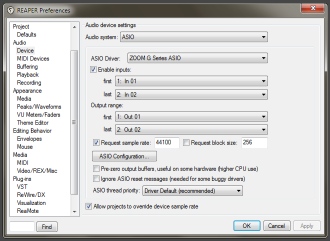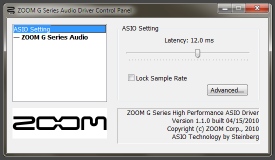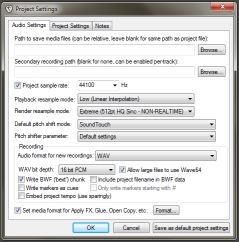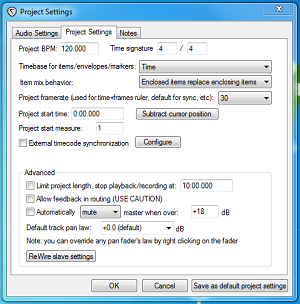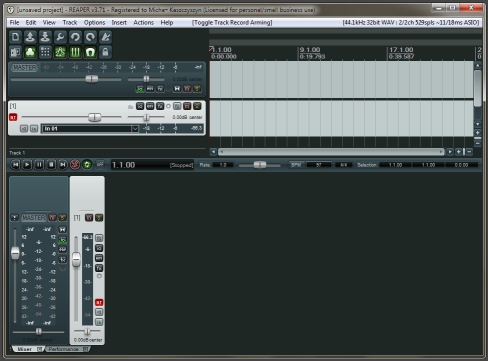Articles
Recording first guitar tracks in Reaper with ZOOM G2.1u
Of course the first thing to do is to install the drivers. I recommend checking out ZOOM website for the newest version.
With G2.1u the sound is processed by ZOOM effects processor. Remember to enable CAB AND MIC simulation in G2.1u.
If your Reaper looks differently than show below, click Options > Themes > Default_3.0.
1) Select Zoom G2.1u ASIO driver in Reaper configuration
Reaper: Options > Preferences > Audio > Device > Audio system: ASIO, ASIO Driver: ZOOM G Series ASIO
2) Configure G2.1u interface buffer setting
In previous window left click ASIO Configuration... button:
This window is also accesed by: Menu Start > Control Panel > ZOOM G Series ASIO:
Latency setting of 2-4 miliseconds will be perfect for most systems.
3) Set project sample rate and recording bit depth
File > Project settings > Project sample rate: 44100, Recording > Record format: WAV, WAV bit depth: 16
4) Set project frame rate
Reaper: File > Project settings > Project Settings > Project frame rate: 30
5) Create a new track
Reaper: Track > Insert a new track (ctrl+t)
6) Arm the track for recording
Reaper: left click on "ar" labeled button on the track so it lits up.
Reaper's Record Arm/Disarm button
Screenshot of everything should look so far
7) Record
Left click record button on transport bar (it's the red one).