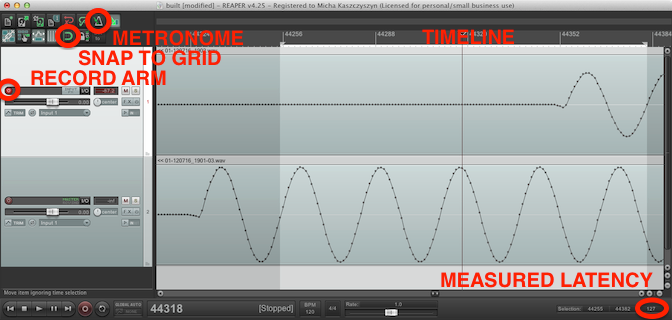Articles
Latency and recording guitars
Latency is the time between an action and its effect. For a musician it's the time between hitting a string or a key and hearing the sound.
- Where does it occur
- What level of latency is acceptable
- Latency within an audio interface
- How and why to measure audio interface latency
- How to compensate for interface latency
- How to measure any digital device latency
- How to minimize latency
- How to avoid audio interface latency
- How to choose an audio interface
- How to optimize your PC for low latency performance
- Audio interface round trip latency (RTL) database
- Mac vs PC
- Latency myths
- Tips & tricks
- Further reading
- Glossary
Where does it occur
- Sound waves travel through the air at the speed of 340 meters per second, this results in an added latency of 2.941ms per meter of distance from the sound source
- A/D and D/A converters present in every digital audio equipment add up to 1ms of latency each
- Every digital processing takes time
What level of latency is acceptable
For most musicians an overall latency of 12ms is acceptable and it doesn't affect performance, however it's better when it's lower. When you're playing through an analog guitar amp and you're 1 meter away from the amp, the only latency present is the sound wave latency of 2.941ms. When you're on a bigger stage with your amp away, you still have monitors which are 1-3 meters away, which results in 2.941-8.823ms of delay. Suppose you have a wireless or a digital effect - you're still below 12ms. BUT - that's a whole lot different scenario from recording multiple tracks all by yourself at home where you're overdubbing guitars and every next track relies on previous ones. Besides, music is a time critical thing and the lower the latency is, the better the groove is.
Back to topLatency within an audio interface
Round trip latency (RTL) of an audio interface consists of:
- A/D conversion time - up to 1ms
- Driver I/O buffers - 2 * (buffer size in samples / by sample rate), for instance with buffer size set to 128 samples you get 2*128/4410=2*2.9ms=5.8ms
- Driver latency
- Safety buffers - these are hidden, in some audio interface it's only possible to choose their size by selecting one from among a few options (small, medium, large... or normal, safe mode 1, safe mode 2 like in Desktop Konnekt 6)
- D/A conversion time - up to 1ms
There's also division to input and output latency and most DAWs report both values, however when you're monitoring an electric guitar through amp sims its signal is affected by both. Playing through soft synths using MIDI controllers makes only the output latency count.
Back to topHow and why to measure audio interface latency
Why
It's very probable that your audio driver is not reporting the latency correctly. Only few of the drivers take into account A/D and D/A processing times and safety buffers. It's also possible that your DAW is not reading right values from the driver. To make time-accurate recordings you have to measure the round trip latency and compensate for it in your DAW.
How
It's achieved by recording a test impulse, which can be a metronome click, in a loop and all that's needed is a DAW, like Cockos Reaper, the interface you're about to measure and a cable to connect its output to its input. Here are all the steps:
- turn off direct monitoring if your interface supports it (you can do this in the interface control application like Focusrite MixControl or by turning the MIXER knob all the way to PLAYBACK)
- connect the output to input with a cable, disconnect headphones and speakers as there's a risk of loud feedback noises
- set output and input levels to half or a bit more
- start Reaper
- in Reaper disable "Use audio reported latency" (Options - Preferences - Audio - Recording), make sure that manual offsets are all set to 0
- create a new track and arm it for recording
- enable the metronome
- record a few clicks, if the recorded material is too quiet increase output volume or input gain a bit and record again
- create another track, move previously recored item to this new track
- disable the metronome
- record again
- measure the distance between the second click in both recorded items (hit alt+s to disable snap to grid, right click on time ruler and select "samples", using left mouse button drag the cursor through timeline to select a region between the same click in both items, read the value from transport bar and divide it by sample rate in Hz (number of samples per second, typically 44100, you can read this value in the upper right corner, for example 268 samples / 44100 samples / second = 0.006077 second which equals 6.077ms)
Measuring audio interface in Reaper, click to enlarge
There's also ASIO Latency Test Utility application by Centrance for measuring latency. It's often referred to as LTU. It's accurate only within 0.5ms.
Importand note - it's possible that an audio interface has different latencies on different outputs. Example - TC Electronic Desktop Konnekt 6 has a digital main volume knob and thus its latency is bigger on main outs than on phones out which has a simple analog potentiometer for controlling its volume (the difference is 9 samples).
Back to topHow to compensate for interface latency
This is about disabling automatic compensation which is based on values reported by audio drivers and typing in manual offset.
- Reaper 4.25: Options - Preferences - Audio - Recording: uncheck "Use audio reported latency", set a manual offset (output or input, it doesn't matter when you're monitoring an electric guitar)
- Cubase 6: Devices - Device Setup - VST Audio System: uncheck "Adjust for Record Latency", type in manual offset in "Record Shift" field
How to measure any digital device latency
Once you've measured your interface latency and compensated for it in your DAW software, you can use it for measuring latency introduced by different digital devices like guitar effects processors. It takes the same steps as measuring an audio interface latency but with the processor connected between you audio interface output and input. In the processor set a possibly natural tone, so it will not distort your test impulse too much. I measured latencies of some Line 6 gear like POD X3 (1.5ms), POD XT (2.5ms), POD Studio GX/UX1/UX2 (6.8ms when you're playing through GearBox/POD Farm standalone, utilizing ToneDirect monitoring technology).
Back to topHow to minimize latency
- Choose an interface with a very low round trip latency
- Use proper ASIO (Windows) or Core Audio (OS X) drivers, if your audio interface doesn't come with proper ASIO drivers use universal ASIO4ALL drivers
- Choose a low buffer size setting in your audio interface control pantel (Windows) or DAW (on Mac OS X buffer size is requested from audio interface by DAW)
- Use headphones, because every meter of distance from speakers means another 2.941ms
- While monitoring do not use any mastering plugins, look-ahead compressors/limiters that need more time to process audio
- Increase sample rate, driver buffer size is set in samples
How to avoid audio interface latency
- Use signal splitter/di-box like Behringer ULTRA DI DI-100 or WAVES/PRS Guitar Interface to monitor your guitar through a hardware (analog or digital amp or effect) path and record dry input
- Use guitar processor such as Line 6 POD XT, POD X3, Avid Eleven Rack or Fractal Audio Axe FX
- Use your audio interface direct monitoring function to monitor your input signal without effects but also without latency (effects are often possible on cards with DSPs onboard, but they're limited)... With some cards direct monitor means 1.5ms delay, but with others it could be even 5.8ms (E-MU 0202 USB), this option works for recording external guitar gear like ENGL or MESA/BOOGIE recording preamps, no re-amping is possible
Below is a photo of a real zero latency recording setup which is based on an analog guitar combo, firewire audio interface and an active di-box/splitter powered through phantom power from the interface. Well, actually there is some latency but only the natural air waves latency which increases proportionally with the distance between the player's ears and the guitar amplifier's speaker. Guitar is monitored through the analog amplifier and dry signal is recorded on a computer where it can be processed with software simulating guitar amps, cabs and effects. It's also possible to re-amp recorded tracks with real amps by feeding their inputs with previously recorded dry signal and recording their sounds with microphones.
Real zero latency recording setup - analog guitar combo (Kustom Dart 10), firewire audio interface (Focusrite Saffire PRO 14), active di-box/splitter (Behringer ULTRA DI DI-100)
Back to topHow to choose an audio interface
Before deciding to purchase an audio interface do some reasearch to find out its real round trip latency, because most manufacturers advertise their products with ultra low latencies but the facts are often different. In order to keep your overall latency below 12ms, take into account the distance between your ears and speakers, especially if you're planning to play live through amp sims. Don't start hopping when you see somewhere that a DAW reports unbelievably low latency values - the most probable cause is that the driver reports only buffer size latency without A/D, D/A and safety buffers.
- make sure it supports your OS with proper drivers (ASIO for Windows, Core Audio for OS X)
- do research to find out its real round trip latency
- make sure that it has a Hi-Z (high impedance) input for guitar unless you don't mind using an external di-box
- make sure that your computer meets its hardware requirements (Texas Instruments chip for some Firewire interfaces)
- make sure that your computer has enough resources to pull the scenario that you have in mind (number of cores, CPU clock speed, memory size)
How to optimize your PC for low latency performance
Decreasing the latency puts more stress on computer's CPU. The results could be unpleasant pops, click, audio dropouts, distortion and noise. Obviosuly you can increase your audio buffer size or replace the CPU with a more powerful one, but hopefully there are some other steps that can be taken to make things better.
Mac OS X
There's nothing really here besides closing or minimizing CPU hungry apps that you don't need for recording.
Windows 7/Vista/XP
There are numerous solutions for poor audio performance under Windows OS. Basic ones include turning off everything that's unnecesary but takes system resources, but there are also potentially hazardous ones like turning off firewall, automatic updates and antivirus app. You have to read a bit and be clever about it. It's possible that your problem is of a hardware nature. Before tweaking your OS entirely make sure that the source of you issues is not chipset incompatibility, which is often the case with Firewire interfaces which mostly require a Texas Instruments chip. Avoid using cable extensions, as both USB and Firewire have lenght limits there. Lastly check Windows Device Manager for hardware conflicts. Make sure that your USB interface has an USB port for itself and it doesn't share it with your laptop's webcam.
- Disable all CPU hungry apps that aren't necessary for your recording session, go to Start, type msconfig and hit enter
- Set processor scheduling to background services (Start - Control Panel - System - Advanced - Performance - Advanced)
- Do not use external USB hubs or extension cables
- Check if your audio interface doesn't share its USB port with other devices, these could be also built-in devices like webcams (Device Manager: View - by connections, if it does connect it to another USB port)
- Choose a "High Performance" power scheme
- Disable Windows Themes
- Disable network devices, especially wireless connections can be source of problems
- Disable automatic updates
- Disable file indexing
- Disable antivirus software
- Use DPC Latency Checker to check your system's capability of handling realtime audio
- Use LatencyMon to identify problem sources in your system
Here are some useful documents with detailed instructions:
- Native Instruments Support Knowledge Base - Windows 7 Tuning Tips for Audio Processing
- Presonus Support Knowledge Base - Optimizing Your Computer for Audio - Windows Vista/Windows 7
- Line 6 POD Studio GX manuals - POD Farm 2 Windows XP & Vista Audio Tips & Optimizations (.pdf, www.line6.com)
Other useful links:
Back to topAudio interface round trip latency (RTL) database (44.1kHz if not stated otherwise)
| Manufacturer | Interface | Lowest RTL | Buffer size in samples | OS | notes |
|---|---|---|---|---|---|
| Apple | Mac mini 2011 built-in audio | 1.904ms | 14 | Mac OS X Lion | occasional pops and cracks on i5-2410M, usable at 2.743ms (at 32 samples), Mountain Lion - 3.9 ms @ 32 samples |
| ASUS | Xonar D1 | 8.230ms | 48 | Windows 8.1 64-bit | Lowest ASIO setting (1ms), ASUS Xonar D1 Audio Center 0.3.0.68, driver 8.1.8.1822, ASIO 2.0.0.12 |
| Creative | Sound Blaster Z | 18.775ms | 96 | Windows 8.1 64-bit | Lowest ASIO setting (2ms), Creative Z-Series Control Panel version 2.04.10; 8.166ms &96kHz |
| ESI | UGM96 | 5.9ms | 14 | Mac OS X Snow Leopard | pops and cracks on a mobile Core2Duo 2.4GHz, usable at 6.8ms (32 samples) |
| Maya44 XTe | 9.932ms | 48 | Windows 7 | driver version probably 1.05 | |
| E-MU | 0202 USB | 10.4ms | 88 | Windows 7 | driver version probably 1.50.07, October 14th 2011 |
| 0204 USB | 9.455ms | 88 | Windows 7 | driver version 1.50.07, October 14th 2011 | |
| 0404 PCIe | 6.2ms | 88 | Windows 7 | driver version 2.30.00, lowest setting unusable on a desktop Core i3-2100 | |
| 1616m PCIe | 6.077ms | 88 | Windows 7 | driver version 2.30.00, lowest setting unusable on a desktop Core i5-2500K | |
| Focusrite | Saffire 6 USB | 8.072ms | 48 | Windows 8.1 | Focusrite USB 1.1 driver 1.10 |
| Saffire PRO 14 | 3.741ms | 32 | Windows 7 | Saffire MixControl v.3.2, very good performance, 5.011ms under Mac OS X | |
| Saffire PRO 24 | 4.399ms | 32 | Windows 7 | Saffire MixControl v.3.2, very good performance, 5.714ms under Mac OS X | |
| Scarlett SOLO 2nd Gen | 3.855 | 16 | Windows 8.1 64-bit | Focusrite USB ASIO driver version 4.8.0, great performance (i5-4570) | |
| Scarlett 2i2 2nd Gen | 3.855 | 16 | Windows 8.1 64-bit | Focusrite USB ASIO driver version 4.8.0, great performance (i5-4570) | |
| Scarlett 2i4 | 10.544 | 45 | Windows 8 | driver version 2.5.1, ASIO buffer set to lowest value (1 ms) | |
| Fractal Audio | Axe FX | 1ms* | NA | NA | *only hardware monitoring |
| IK Multimedia | iRig | 10.997 | NA | iOS5 | iPad 2, iPhone 4, Ultra Low latency setting |
| Lexicon | Omega | 17.505 | 248 | Windows 8.1 64-bit | lowest latency setting (5.6 ms), Omega Driver v2.7 |
| Line 6 | POD Studio GX/UX1/UX2 | 8.57ms/6.8ms** | 14 | Mac OS X Lion | 15.4ms under Windows XP/7 (lowest buffer size of 128 samples); **6.8ms on both OS when monitoring through POD Farm/GearBox standalone (ToneDirect monitoring) |
| POD X3 | 1.5ms* | NA | NA | *only hardware monitoring | |
| POD XT | 2.5ms* | NA | NA | *only hardware monitoring | |
| MACKIE | Onyx Blackjack | 7.528ms | 64 | Windows 8.1 64-bit | MACKIE driver version 3.0.0, lowest buffer settings, no glitches on i5-4570 |
| M-AUDIO | Firewire 410 | 6.077ms | 14 | Mac OS X Lion | great performance on i5-2410M |
| MOTU | MicroBook | 13.013ms | 96 | Windows 8 | 48kHz, measured using RTL Utility |
| Presonus | AUDIOBOX USB | 7.800ms | 64 | Windows 8 64-bit | AudioBox driver v.1.2.1, good performance, Intel Core i5-4570 |
| Firestudio Mobile | 4.739ms | 32 | Windows 7 | Universal Control v.1.7.2, decent performance, 6.077ms under Mac OS X | |
| RME | Fireface 800 | 5.351ms | 48 | Windows 8.1 64-bit | RME FW 800 driver Ver. 3.121 (11/11/2016), connected via Firewire 400 |
| Roland | DUO-CAPTURE | 11.020ms | 96 | Windows 8.1 64-bit | DUO-CAPTURE Driver & Driver Ver. 1.0.2, reasonable performance (i5-4570) |
| Roland | QUAD-CAPTURE | 5.102ms | 32 | Windows 8.1 64-bit | QUAD-CAPTURE Driver & Control Panel Ver.1.5.2, reasonable performance (i5-4570) |
| TC Electronic | Desktop Konnekt 6 | 4.693ms | 32 | Windows 7 | TC Near 2.5, decent performance, 6.031ms under Mac OS X |
| UBISOFT | Rocksmith PC Game | 70ms | ? | Windows 7 | measured using Focusrite Saffire PRO 24 with Rocksmith running on a Samsung R540 JA07PL |
| ZOOM | 16R | 6.666ms | 32 | Mac OS X Mavericks | 5.896ms with CoreAudio buffer set to 14 samples; ZOOM driver v1.4.0 |
| ZOOM | G2.1u | 1.5ms* | NA | NA | *only hardware monitoring |
| ZOOM | G2Nu | 0.453-0.702ms* | NA | NA | *only hardware monitoring, preset dependable |
| ZOOM | TAC-2 | 3.3ms | 32 | OS X Mavericks | driver version 1.0.0, fantastic performance on a MacBook Air 2012 model with i5 1.7GHz |
Table 1 Audio interface round trip latency (RTL) database
Thanks to Pasquale and Avi for MOTU Microbook and ZOOM TAC-2 results!
Back to topMac vs PC
On a Mac the lowest Core Audio buffer setting for any interface is 14 samples, but not in every DAW. It's possible in Reaper, but not in Logic, Cubase or Studio One. On a Windows based computer the smallest buffer size is 32 samples but it depends on audio device and its drivers and for many inexpensive interfaces it's 128 samples. ESI interfaces offer 48 sample ASIO buffer setting which is quite demanding on CPU. Focusrite Saffire PRO 14 and 24, TC Electronic Desktop Konnekt and Presonus Firestudio Mobile are capable of working at 32 sample buffer size.
OS X has more advantages over Windows in audio field. One audio device uses only one Core Audio driver and it can be simultaneously used by limitless audio applications. There's no such thing as there is in Windows when you get a notification that your audio device cannot be initialized as it is in use by another program, because you work in one DAW and just for a while you want to open another DAW or a standalone guitar amp sim like Amplitube. On a Mac your audio device will work with Reaper, Cubase, Logic and Overloud TH2 standalone at the same time.
| Manufacturer | Interface | Lowest RTL (OS X) | Lowest RTL (Windows) | notes |
|---|---|---|---|---|
| Apple | Mac mini 2011 built-in audio | 1.904ms | NA | OS X Lion 10.7, 14 samples, usable at 2.743ms on i5-2410M, very good sound quality; Mountain Lion - 3.9ms @ 32 samples, Mavericks - 2.063ms @ 14 samples, 2.880ms @ 32 samples (both usable!) |
| ESI | UGM96 | 5.9ms | 8.7ms | buffer size 14 samples under OS X and it's usable at 6.8ms and more on a Core2Duo 2.4GHz; buffer size 48 samples under Windows 7 |
| E-MU | 0202 USB | 12.4ms | 10.4ms | under Windows WDM and ASIO cannot be streamed simultaneously |
| E-MU | 0204 USB | 15.578ms | 9.455ms | under Windows WDM and ASIO cannot be streamed simultaneously |
| Focusrite | Saffire 6 USB | 7.959ms | 8.072ms | buffer size 48 samples, under OS X the RTL goes down to 6.417ms with CoreAudio buffer size set to 14 samples, Saffire 6 USB USB 1.1 version, driver version 1.10 (PC), 2.9 (OS X), Windows 8.1, OS X Mavericks |
| Focusrite | Saffire PRO 14 | 5.011ms | 3.741ms | good performance on both systems, MixControl 3.0, ASIO buffer size 32 samples, CoreAudio buffer size 14 samples |
| Focusrite | Saffire PRO 24 | 5.714ms | 4.399ms | good performance on both systems, MixControl 3.0, ASIO buffer size 32 samples, CoreAudio buffer size 14 samples |
| Line 6 | POD Studio GX/UX1/UX2 | 8.57ms | 15.4ms (14.557ms with ASIO4ALL) | 6.8ms on both OS when monitoring through POD Farm/GearBox standalone (ToneDirect monitoring) |
| Presonus | AudioBox USB | 8.821ms | 7.460ms | buffer size 64 samples, Windows 8.1 64-bit, driver version 1.3, OS X Mavericks 10.9.4 (no driver, class compliant); under OS X it goes down to 8.095ms with buffer set to 32 samples |
| Presonus | Firestudio Mobile | 6.077ms | 4.739ms | good performance on both systems, Universal Control 1.6, ASIO buffer size 32 samples, CoreAudio buffer size 14 samples |
| Roland | DUO-CAPTURE | 20.431ms | 11.020ms | buffer size 96 samples, Windows 8.1 64-bit, OS X Mavericks 10.9.4, driver version 1.0.2, under OS X with CoreAudio buffer size set to 32 samples you get 16.712 ms |
| Roland | QUAD-CAPTURE | 4.853ms | 5.125ms | buffer size 32 samples, Windows 8.1 64-bit, OS X Mavericks 10.9.4, driver version 1.5.2 |
| TC Electronic | Desktop Konnekt 6 | 6.031ms | 4.693ms | good performance on both systems, TC Near 3 f22 |
| VIA | ASUS K50IJ built-in audio (VT1708S) | NA | 3.7ms | occasional popping on a Dual Core T3100 even at buffer size of 128 samples, ASIO4ALL |
Table 2 Lowest RTL comparison - Mac vs PC
Back to topMyths
Here are some myths about latency that I came across:
- Upgrading computer specs reduces latency - faster computer can reduce pops and clicks, but it's the audio interface and its drivers that affect latency; it's possible that on a really slow machine smallest buffer size settings cause BSOD (Blue Screen of Death) or excessive audio dropouts and are useless - in such case a better CPU could be the right way to go
- Latency depends on OS - it depends more on specific audio products, some work better under OS X, other under Windows; OS X seems to be better suited for professional audio purposes but there are devices that have lower RTL under Windows
- Latency depends on DAW - DAWs report latency values differently but there's no real difference when you're using the same settings, the same OS, and the same audio interface
Tips & tricks
- When recording at home and monitoring through guitar amp sims avoid a situation where you hear both the sound from your speakers and your electric guitar acoustically as these have different timing and you can get consfused - when you're playing softly the sound from the speakers is what gets your attention, but when you're hitting your axe harder, you start listening to the noise from the strings which are only half a meter away
- Freeze virtual instrument tracks before recording
- While monitoring do not use any mastering plugins, look-ahead compressors/limiters that need more time to process audio
- Use as few digital devices in a chain, as possible
Further reading
CEntrance - Latency explanation (.pdf, www.centrance.com)
CockosWiki - How to Compensate for Interface Latency
Apple support - Logic: About I/O buffer size and monitoring latency
Back to topGlossary
- A/D - analog to digital
- amp sim - in this context software simulating the sound of a guitar amplifier
- ASIO - audio stream in/out, low latency driver technology for Windows introduced by Steinberg
- ASIO4ALL - universal ASIO driver for Windows OS that works with almost every audio card
- Core Audio - Mac OS X audio driver architecture
- D/A - digital to analog
- Di-Box - device that allows connecting electric guitars and basses equipped with passive pickups to line level inputs without signal degradation, mostly capable of splitting the signal and feeding it to both recording equipment and monitoring gear (amp or effect)
- DAW - digital audio workstation, music production software
- Hi-Z - high impedance input dedicated for electric guitars and basses
- Latency - latency is the time between an action and its effect, for a musician it's the time between hitting a string or a key and hearing the sound
- re-amping - processing previously recorded dry guitar tracks with amp simulating software or real amps
- RTL - round trip latency, overall audio interface latency including A/D, D/A conversions times and hidden buffers
Related articles:
- How to choose an audio interface for recording guitars
- Audio interface round trip latency database
- The lowest round trip latency audio interface for PC